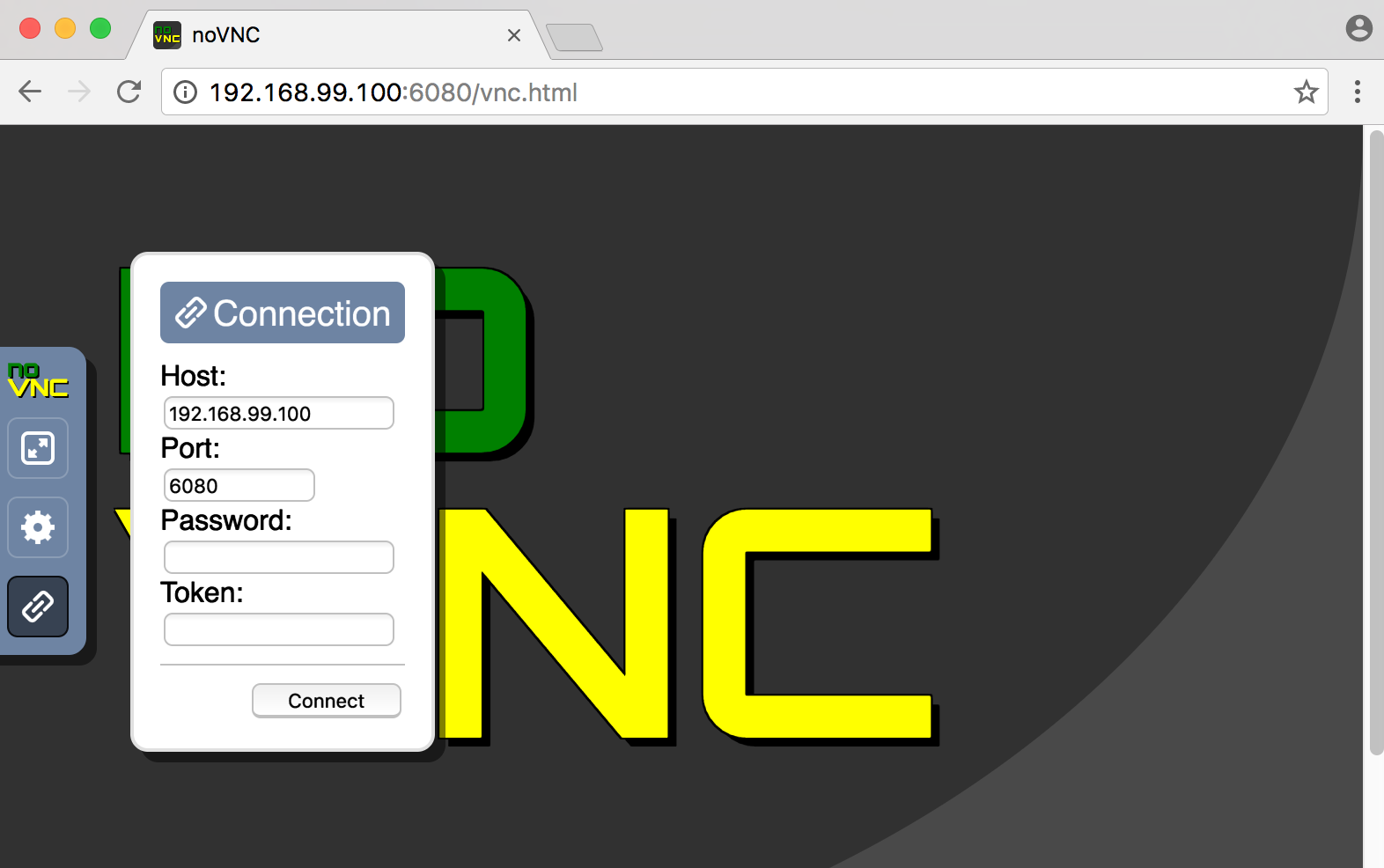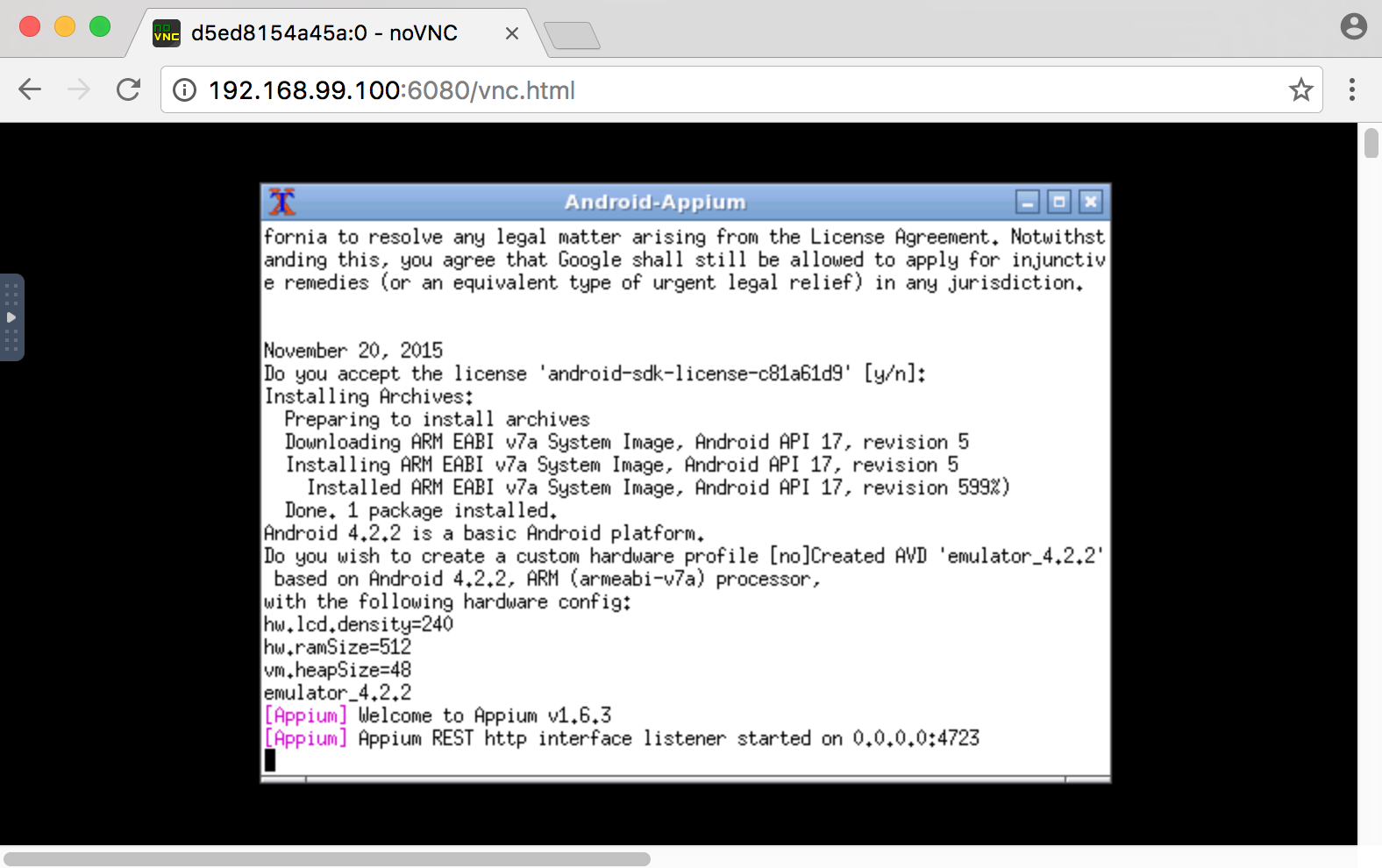| example | ||
| images | ||
| service | ||
| .gitignore | ||
| .travis.yml | ||
| Dockerfile | ||
| LICENSE | ||
| MAINTAINERS | ||
| README.md | ||
| requirements.txt | ||
| setup.cfg | ||
Docker-Android-Appium
Android emulator and Appium server in docker solution.
Requirements
Docker is installed in your system.
Quick Start
-
Run docker-appium with command:
docker run -d -p 6080:6080 -p 4723:4723 -v <path_of_apk_that_want_to_be_tested>:/target_apk -e ANDROID_VERSION=<target_android_version> --name appium-container butomo1989/docker-appiumNote: There is an example apk in folder "example".
An Example:
docker run -d -p 6080:6080 -p 4723:4723 -v $PWD/example/sample_apk:/target_apk -e ANDROID_VERSION=4.2.2 --name appium-container butomo1989/docker-appium -
Verify the ip address of docker-machine.
-
For OSX, you can find out by using following command:
docker-machine ip default -
For different OS, localhost should work.
-
-
Open http://docker-machine-ip-address:6080/vnc.html from web browser and connect to it without password.
-
Wait until the installation of selected android version packages is done and appium is ready to use by waiting following message shown in Terminal:
-
Run your UI tests by using docker-appium.
Note: In folder "example" there is an example of Appium-UITest that is written in python.