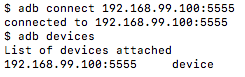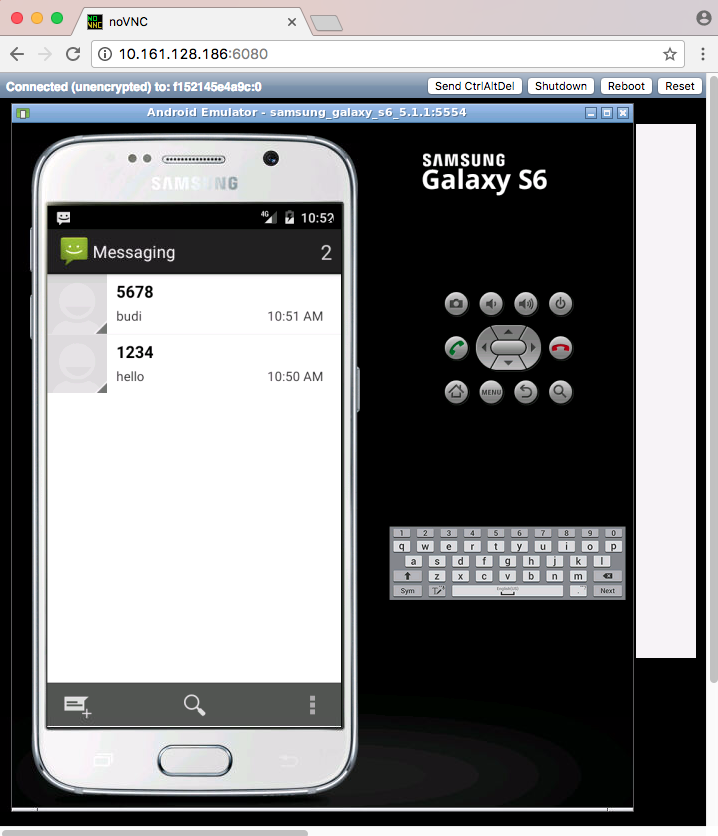| .github | ||
| aks-terraform | ||
| devices | ||
| docker | ||
| example | ||
| genymotion | ||
| images | ||
| src | ||
| .gitattributes | ||
| .gitignore | ||
| .travis.yml | ||
| Analytics.md | ||
| docker-compose.yml | ||
| docker.tf | ||
| LICENSE.md | ||
| MAINTAINERS | ||
| README.md | ||
| README_APPIUM_AND_SELENIUM.md | ||
| README_CLOUD.md | ||
| README_CUSTOM_CONFIG.md | ||
| README_GENYMOTION.md | ||
| README_JENKINS.md | ||
| README_VMWARE.md | ||
| release.sh | ||
| release_geny.sh | ||
| release_real.sh | ||
| requirements.txt | ||
| revert.sh | ||
| setup.cfg | ||
| supervisord.conf | ||
| travis.sh | ||
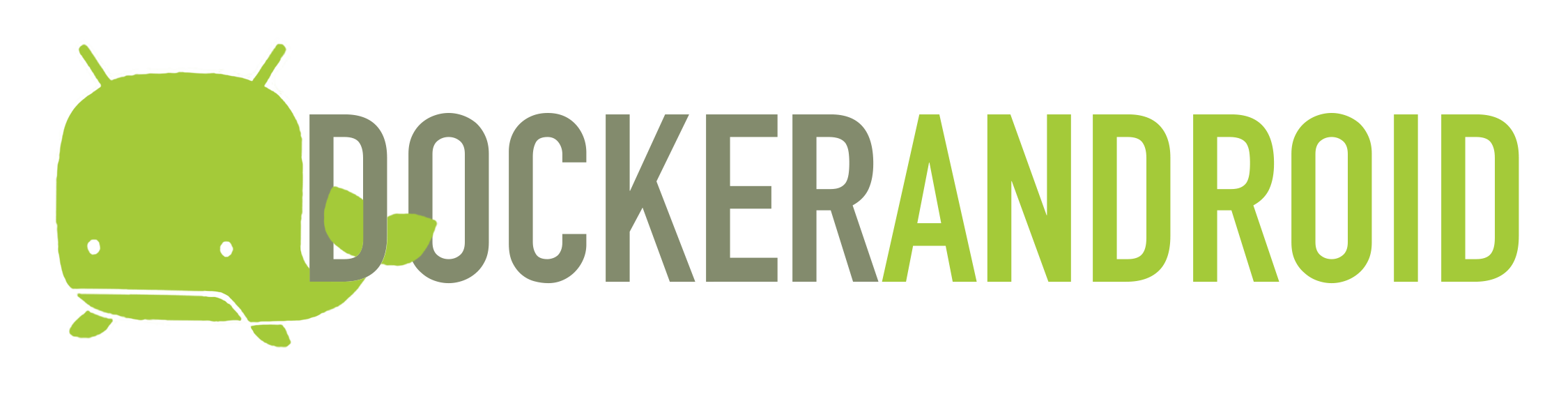
Docker-Android is a docker image built to be used for everything related to mobile website testing and Android project.
| Emulator - Samsung Device | Emulator - Nexus Device | Real Device |
|---|---|---|
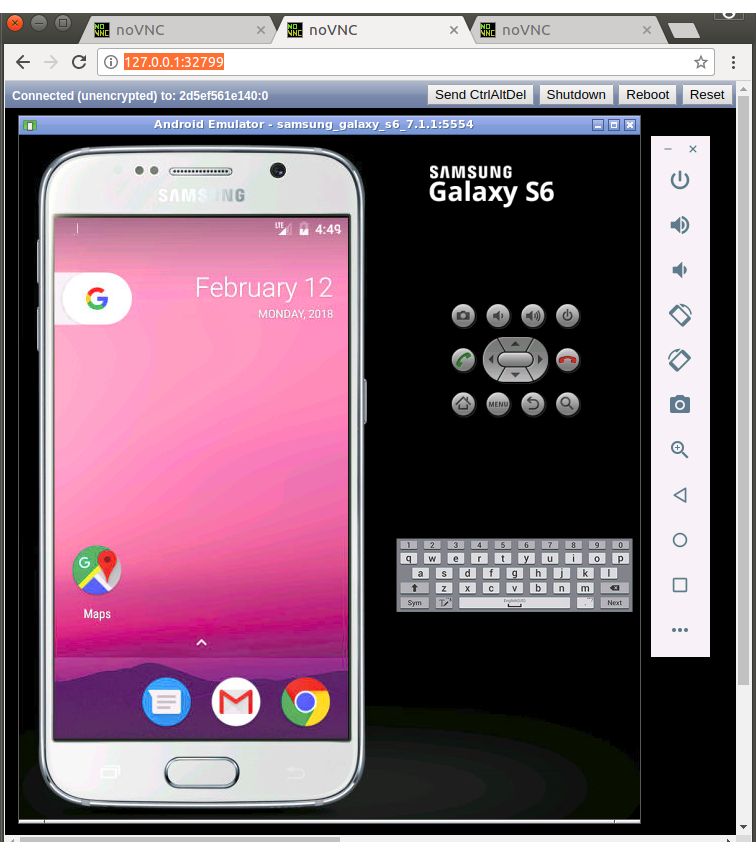 |
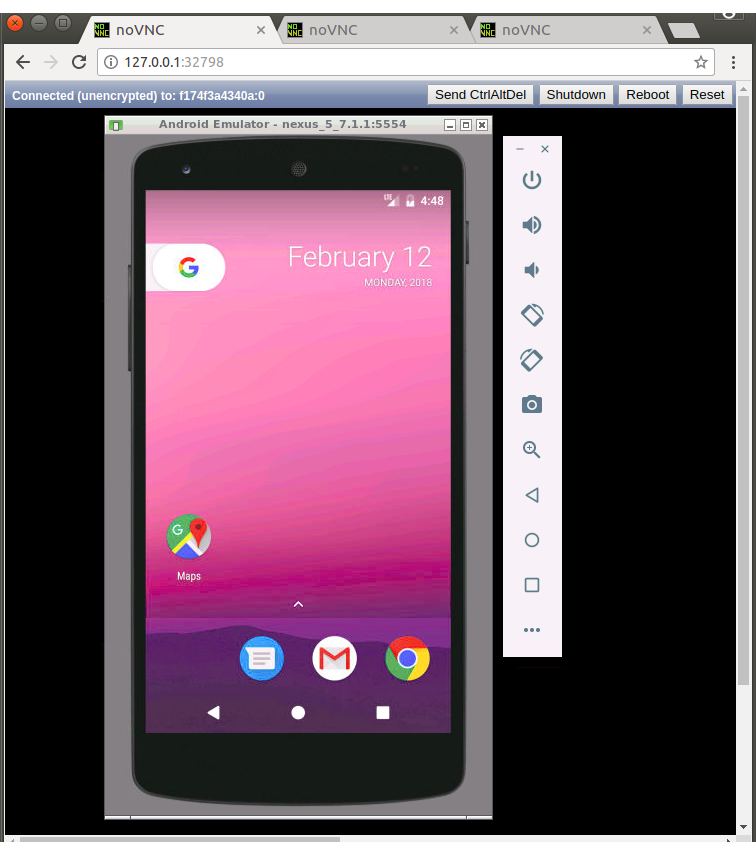 |
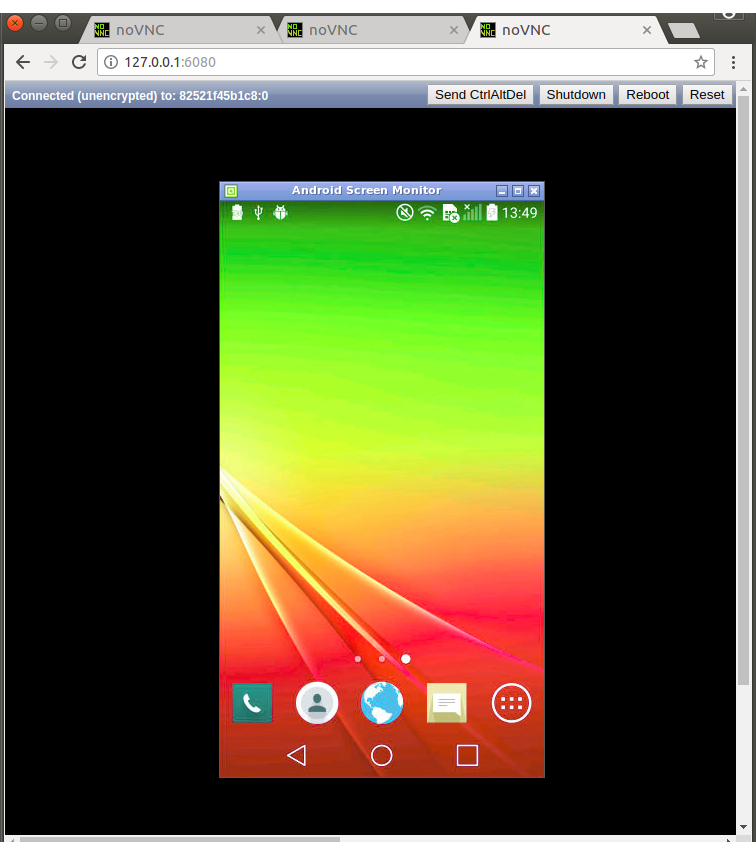 |
Purposes
- Run UI tests for mobile websites with appium
- Build Android project and run unit tests with the latest build-tools
- Run UI tests for Android applications with different frameworks (appium, espresso, robotium, etc.)
- Run monkey / stress tests
- SMS testing
Advantages compare with other docker-android projects
- noVNC to see what happen inside docker container
- Emulator for different devices / skins, such as Samsung Galaxy S6, LG Nexus 4, HTC Nexus One and more.
- Ability to connect to Selenium Grid
- Ability to control emulator from outside container by using adb connect
- Support real devices with screen mirroring
- Ability to record video during test execution for debugging
- Integrated with other cloud solutions, e.g. Genymotion Cloud
- Open source with more features coming
List of Docker images
List of Devices
| Type | Device Name |
|---|---|
| Phone | Samsung Galaxy S10 |
| Phone | Samsung Galaxy S9 |
| Phone | Samsung Galaxy S8 |
| Phone | Samsung Galaxy S7 Edge |
| Phone | Samsung Galaxy S7 |
| Phone | Samsung Galaxy S6 |
| Phone | Nexus 4 |
| Phone | Nexus 5 |
| Phone | Nexus One |
| Phone | Nexus S |
| Tablet | Nexus 7 |
Requirements
Docker is installed in your system.
Quick Start
-
Run Docker-Android
-
For Linux OS, please use image name that contains "x86"
docker run --privileged -d -p 6080:6080 -p 5554:5554 -p 5555:5555 -e DEVICE="Samsung Galaxy S6" --name android-container budtmo/docker-android-x86-8.1 -
For OSX and Windows OS, please use Virtual Machine that support Virtualization with Ubuntu OS
-
-
Verify the ip address of docker host.
-
For OSX, you can find out by using following command:
docker-machine ip default -
For different OS, localhost should work.
-
-
Open http://docker-host-ip-address:6080 from web browser. Note: Adding
?view_only=truewill give user only view only permission.
Custom configurations
This document contains custom configurations of Docker-Android that you might need, e.g. Proxy, Changing language on fly, etc.
Build Android project
Docker-Android can be used for building Android project and executing its unit test. This following steps will illustrate how to build Android project:
-
Clone this sample test project.
git clone git@github.com:android/testing-samples.git -
Build the project
docker run -it --rm -v $PWD/testing-samples/ui/espresso/BasicSample:/tmp -w /tmp budtmo/docker-android-x86-8.1 /tmp/gradlew build
Control Android connected to host (Emulator or Real Device)
-
Create a docker container with this command
$ docker run --privileged -d -p 6080:6080 -p 5554:5554 -p 5555:5555 -p 4723:4723 --name android-container-appium budtmo/docker-android-real-device -
Open noVNC http://localhost:6080
-
Open terminal by clicking right on noVNC window >> Terminal emulator
-
To connect to host's adb (make sure your host have adb and connected to the device.)
$ adb -H host.docker.internal devicesTo specify port, just add
-P port_number$ adb -H host.docker.internal -P 5037 devices -
Now your container can access your host devices. But, you need to add
remoteAdbHostandadbPortdesired capabilities to make Appium can recognise those devices.
Appium and Selenium Grid
If you want to use Appium and Selenium Grid, you can follow this document. It also contains sample and use cases.
Control android emulator outside container
adb connect <docker-machine-ip-address>:5555
Note: You need to have Android Debug Bridge (adb) installed in your host machine.
SMS Simulation
-
Using telnet
- Find the auth_token and copy it.
docker exec -it android-container cat /root/.emulator_console_auth_token- Access emulator using telnet and login with auth_token
telnet <docker-machine-ip-address> 5554- Login with given auth_token from 1.step
auth <auth_token>- Send the sms
sms send <phone_number> <message> -
Using adb
docker exec -it android-container adb emu sms send <phone_number> <message> -
You can also integrate it inside project using adb library.
Google Play Services and Google Play Store
Docker-Android contains Google Play Service (v12.8.74) and Google Play Store (v11.0.50). Both applications are downloaded from apklinker, so please be aware of it in case you use private/company account to that applications.
Jenkins
This document gives you information about custom plugin that supports Docker-Android.
VMWARE
This document shows you how to configure Virtual Machine on VMWARE to be able to run Docker-Android.
Cloud
This document contains information about deploying Docker-Android on cloud services.
Genymotion
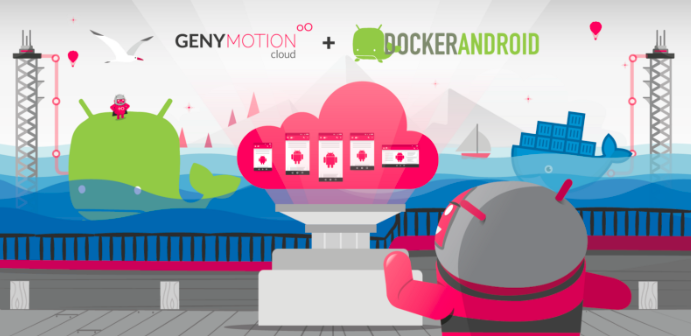
For you who do not have ressources to maintain the simulator or to buy machines or need different device profiles, you need to give a try to Genymotion Cloud. Docker-Android is integrated with Genymotion on different cloud services, e.g. Genymotion Cloud, AWS, GCP, Alibaba Cloud. Please follow this document or this blog for more detail.
Troubleshooting
All logs inside container are stored under folder /var/log/supervisor. you can print out log file by using docker exec. Example:
docker exec -it android-container tail -f /var/log/supervisor/docker-android.stdout.log
Emulator Skins
The Emulator skins are taken from Android Studio IDE and Samsung Developer Website
Security
All docker images are protected by Polyverse by scrambling the Linux packages. For more information please read this
Special Thanks
- Gian Christanto for creating a great logo!
LICENSE
See License