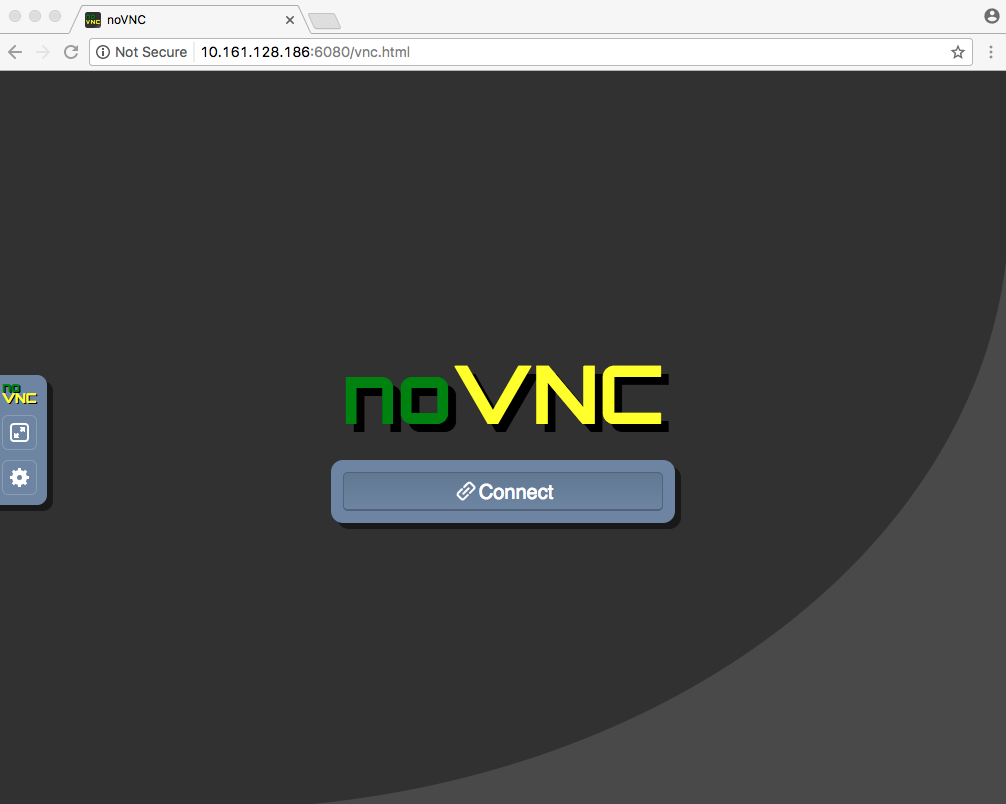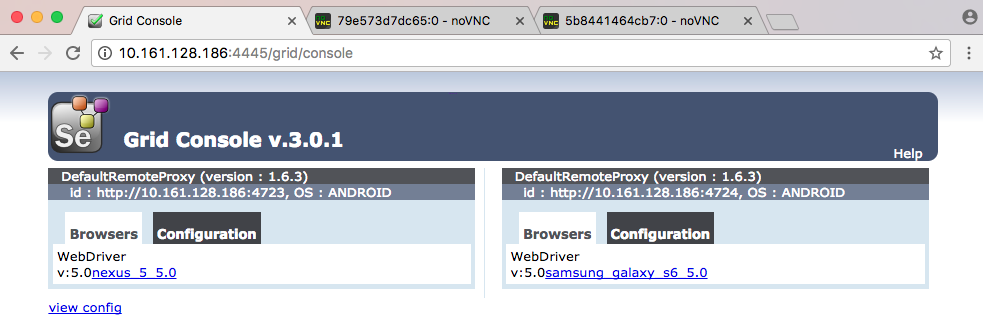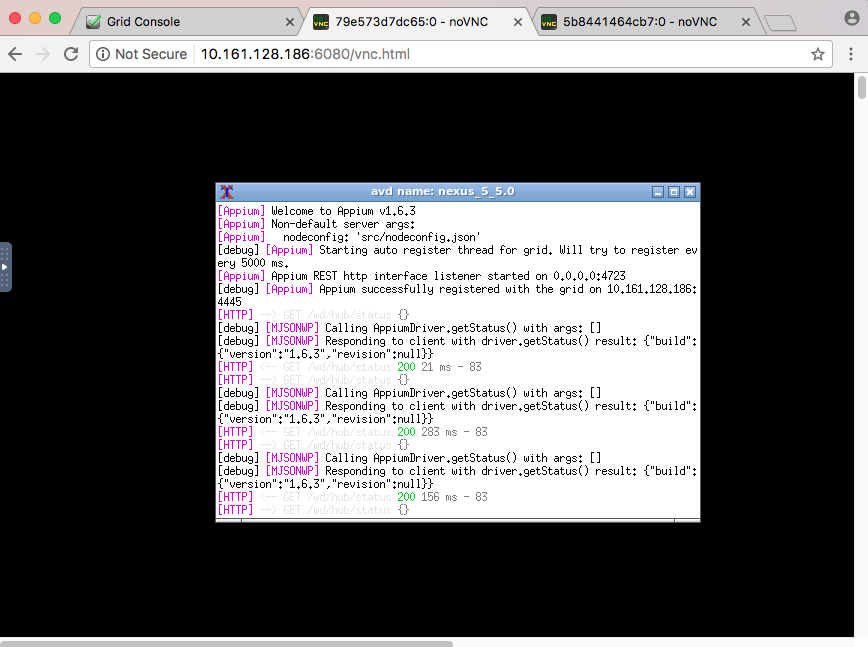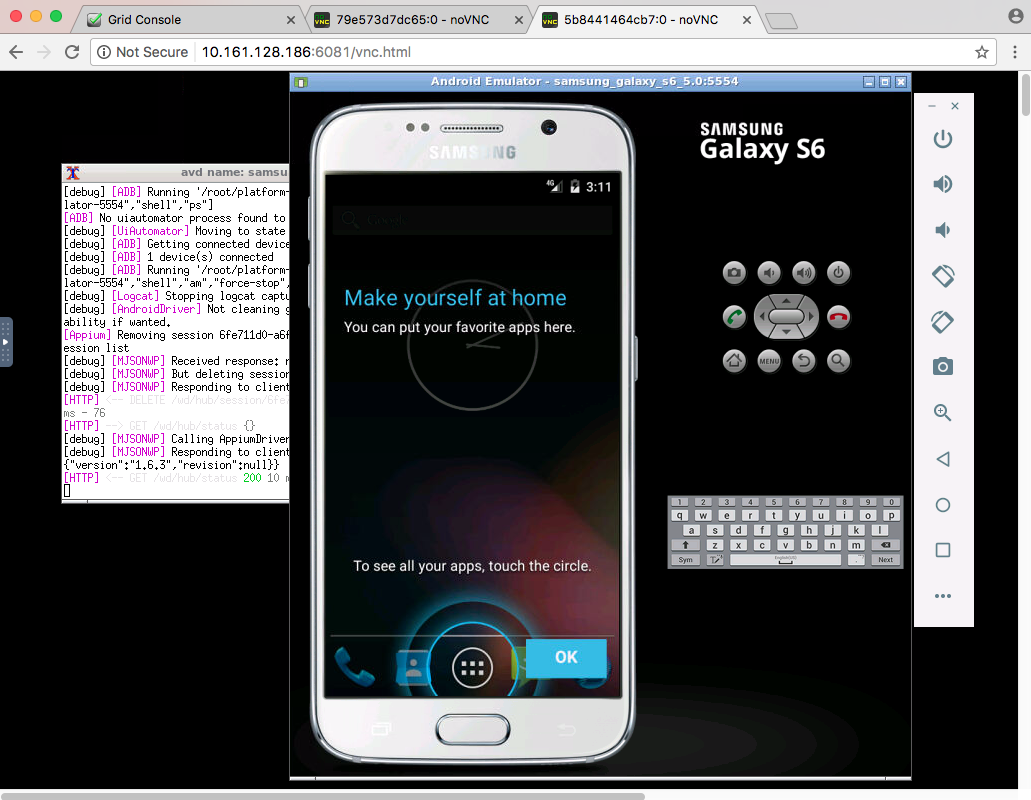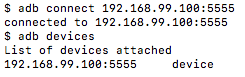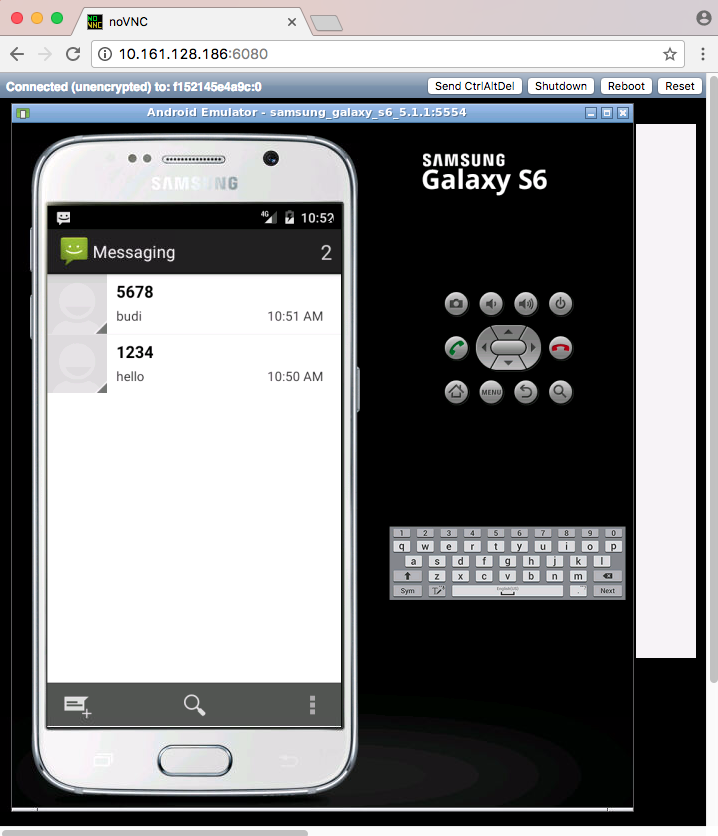| devices | ||
| example | ||
| images | ||
| src | ||
| .gitignore | ||
| .travis.yml | ||
| Dockerfile | ||
| LICENSE | ||
| MAINTAINERS | ||
| README.md | ||
| release.sh | ||
| requirements.txt | ||
| setup.cfg | ||
| supervisord.conf | ||
| travis.sh | ||
Docker-Android
Android in docker solution with noVNC supported
Requirements
Docker is installed in your system.
Purpose
- Build android project / application and run unit test
- Run UI Test for mobile website with appium framework
- Run UI Test for mobile application with different frameworks (appium, espresso, etc.)
- Simulate Short Message Service (SMS)
Features
- Android emulator with different devices
- latest build-tool (version 25.0.2)
- noVNC to see what happen inside docker container
- Appium server for automation test framework and it is able to connect with selenium grid
List of Docker images
Quick Start
-
Enable Virtualization under System Setup in BIOS. (It is only for Ubuntu OS. If you use different OS, you can skip this step).
-
Run docker-android
docker run --privileged -d -p 6080:6080 -p 4723:4723 -p 5554:5554 -p 5555:5555 -e DEVICE="Samsung Galaxy S6" -e APPIUM=False --name android-container butomo1989/docker-android-x86-5.0.1Optional arguments
-v <android_project_or_apk>:/root : You need to share volume or apk file if for example you want to build the android project inside docker container or you want to run UI test by using appium. -e APPIUM=True: If you want to use appium as UI test framework to test mobile website or android application -
Verify the ip address of docker-machine.
-
For OSX, you can find out by using following command:
docker-machine ip default -
For different OS, localhost should work.
-
-
Open http://docker-machine-ip-address:6080 from web browser.
Connect to Selenium Grid
This feature can be used only if you set APPIUM=True in environment variable.
Arguments
-e CONNECT_TO_GRID=True : to connect appium server to your selenium grid.
-e APPIUM_HOST="<host_ip_address>": where / on which instance appium server is running. Default value: 127.0.0.1
-e APPIUM_PORT=<port_number>: which port appium server is running. Default port: 4723
-e SELENIUM_HOST="<host_ip_address>": where / on which instance selenium grid is running. Default value: 172.17.0.1
-e SELENIUM_PORT=<port_number>: which port selenium grid is running. default port: 4444
List of Devices
| Type | Device Name |
|---|---|
| Phone | Samsung Galaxy S6 |
| Phone | Nexus 4 |
| Phone | Nexus 5 |
| Phone | Nexus 5x |
| Phone | Nexus 6 |
| Phone | Nexus 6P |
| Phone | Nexus One |
| Phone | Nexus S |
| Tablet | Pixel C |
| Tablet | Nexus 7 |
| Tablet | Nexus 9 |
| Tablet | Nexus 10 |
Control android emulator outside container
adb connect <docker-machine-ip-address>:5555
Note: You need to have Android Debug Bridge (adb) installed in your host machine.
SMS Simulation
-
Using telnet
- Find the auth_token and copy it.
docker exec -it android-container cat /root/.emulator_console_auth_token- Access emulator using telnet and login with auth_token
telnet <docker-machine-ip-address> 5554- Login with given auth_token from 1.step
auth <auth_token>- Send the sms
sms send <phone_number> <message> -
Using adb
docker exec -it android-container adb emu sms send <phone_number> <message> -
You can also integrate it inside project using adblib.
Troubleshooting
All logs inside container are stored under folder /var/log/supervisor. you can print out log file by using docker exec. Example:
docker exec -it android-container tail -f /var/log/supervisor/docker-appium.stdout.log