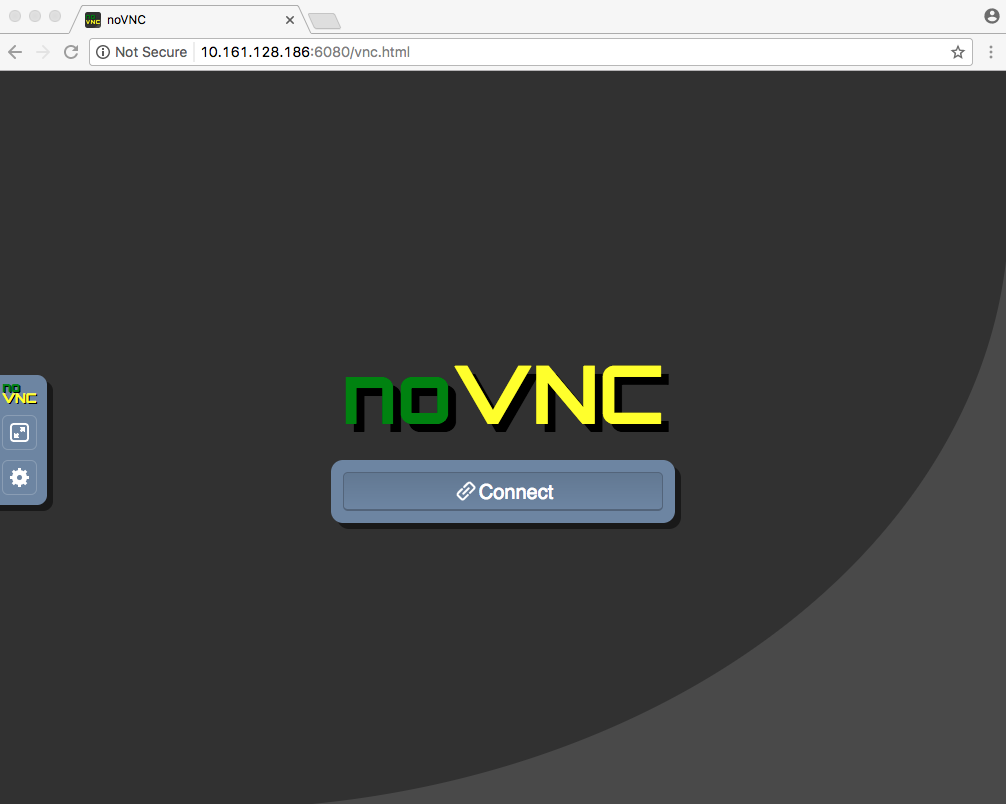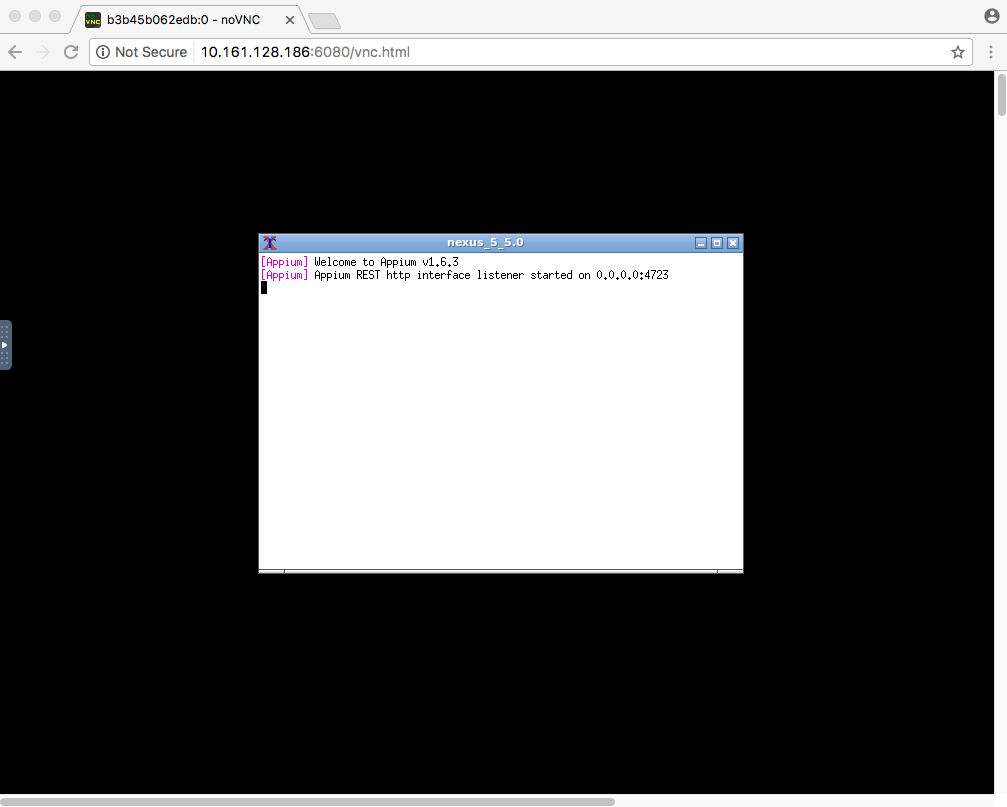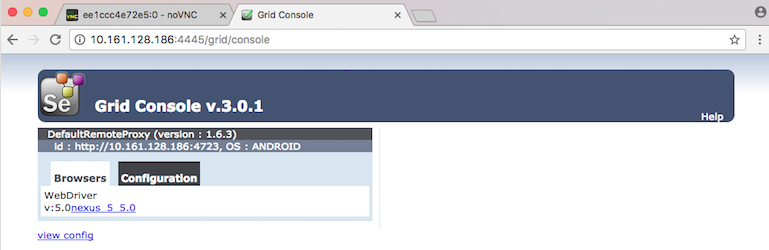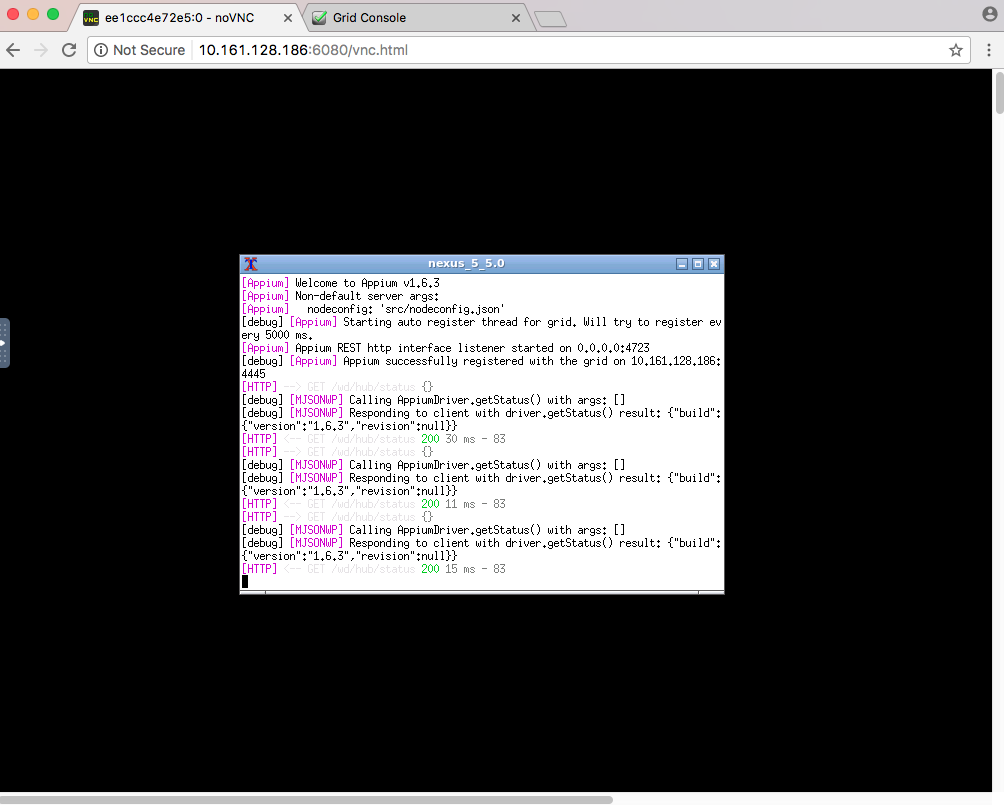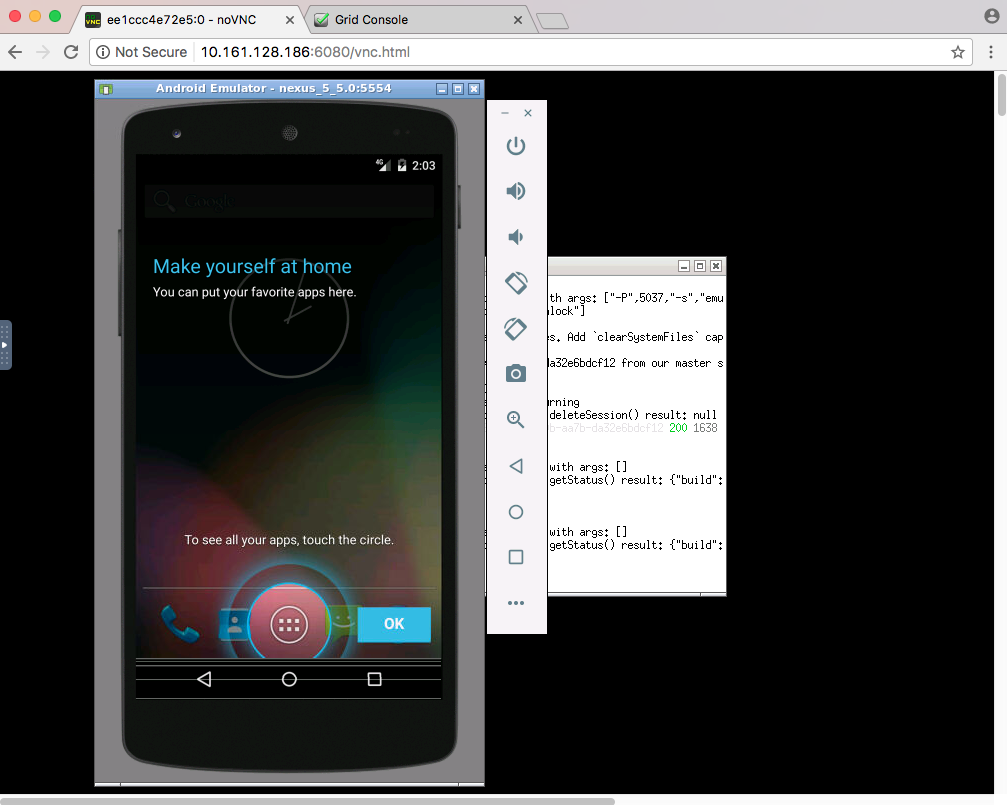4.3 KiB
Docker-Android-Appium
Android emulator and Appium server in docker solution with noVNC supported.
Requirements
Docker is installed in your system.
Features
- Android emulator with different devices / skins
- noVNC
- Appium server
- Able to connect to selenium grid
- Browser application for mobile website testing
- Chrome version 55 (for x86 and armeabi)
- Firefox version 51 (for x86 and armeabi)
Quick Start
-
Enable Virtualization under System Setup in BIOS. (It is only for Ubuntu OS. If you use different OS, you can skip this step).
-
Run docker-appium.
Optional arguments
--privileged : Only for ubuntu OS. This flag allow to use system image x86 for better performance
-v <path_of_apk>:/target_apk : Path of android apk that want to be tested
-e DEVICE="<device_name>" : Device name. Default device is Nexus 5
-e ANDROID_VERSION=<android_version>: Android version of emulator. Default android version is 5.0
-e EMULATOR_TYPE=<armeabi/x86> : Emulator system image. Default system image is armeabi
**An Example command to run docker-appium under linux**
```bash
docker run --privileged -d -p 6080:6080 -p 4723:4723 -v $PWD/example/sample_apk:/target_apk -e DEVICE="Nexus 5" -e ANDROID_VERSION=5.0 -e EMULATOR_TYPE=armeabi --name appium-container butomo1989/docker-appium
```
-
Verify the ip address of docker-machine.
-
For OSX, you can find out by using following command:
docker-machine ip default -
For different OS, localhost should work.
-
-
Open http://docker-machine-ip-address:6080/vnc.html from web browser.
-
Wait until the installation of selected android version packages is done and appium is ready to use by waiting following message shown in Terminal:
The name of created emulator can be seen in that terminal. In screenshot above, the emulator name is nexus_5_5.0.
-
Run your UI tests by using docker-appium and Android emulator will be started automatically by following desire capability:
desired_caps = { 'avd': 'nexus_5_5.0' }
Note: In folder "example" there is an example of Appium-UITest that is written in python.
Connect to Selenium Grid
pass environment variable CONNECT_TO_GRID=True to connect docker-appium to your selenium grid.
Optional arguments
-e APPIUM_HOST="<host_ip_address>" : where / on which instance is appium server running. Default value: 127.0.0.1
-e APPIUM_PORT=<port_number> : which port is appium server running. Default port: 4723
-e SELENIUM_HOST="<host_ip_address>": where / on which instance is selenium grid running. Default value: 172.17.0.1
-e SELENIUM_PORT=<port_number> : which port is selenium grid running. default port: 4444
List of Devices
| Type | Device Name |
|---|---|
| Phone | Galaxy Nexus |
| Phone | Nexus 4 |
| Phone | Nexus 5 |
| Phone | Nexus 5x |
| Phone | Nexus 6 |
| Phone | Nexus 6P |
| Phone | Nexus One |
| Phone | Nexus S |
| Tablet | Pixel C |
| Tablet | Nexus 7 |
| Tablet | Nexus 9 |
| Tablet | Nexus 10 |
Troubleshooting
All logs inside container are stored under folder /var/log/supervisor. you can print out log file by using docker exec. Example:
docker exec -it appium-container tail -f /var/log/supervisor/docker-appium.stdout.log