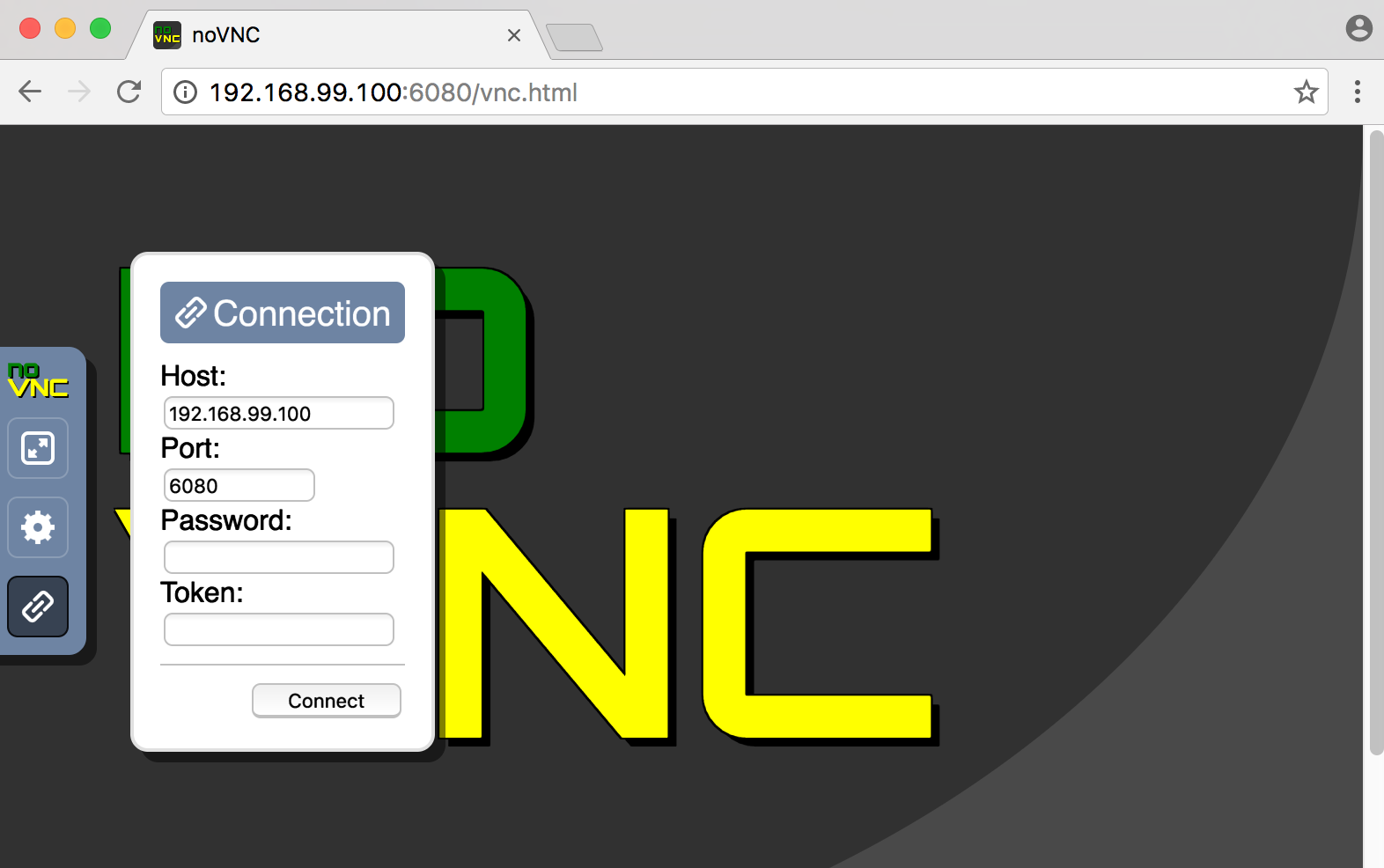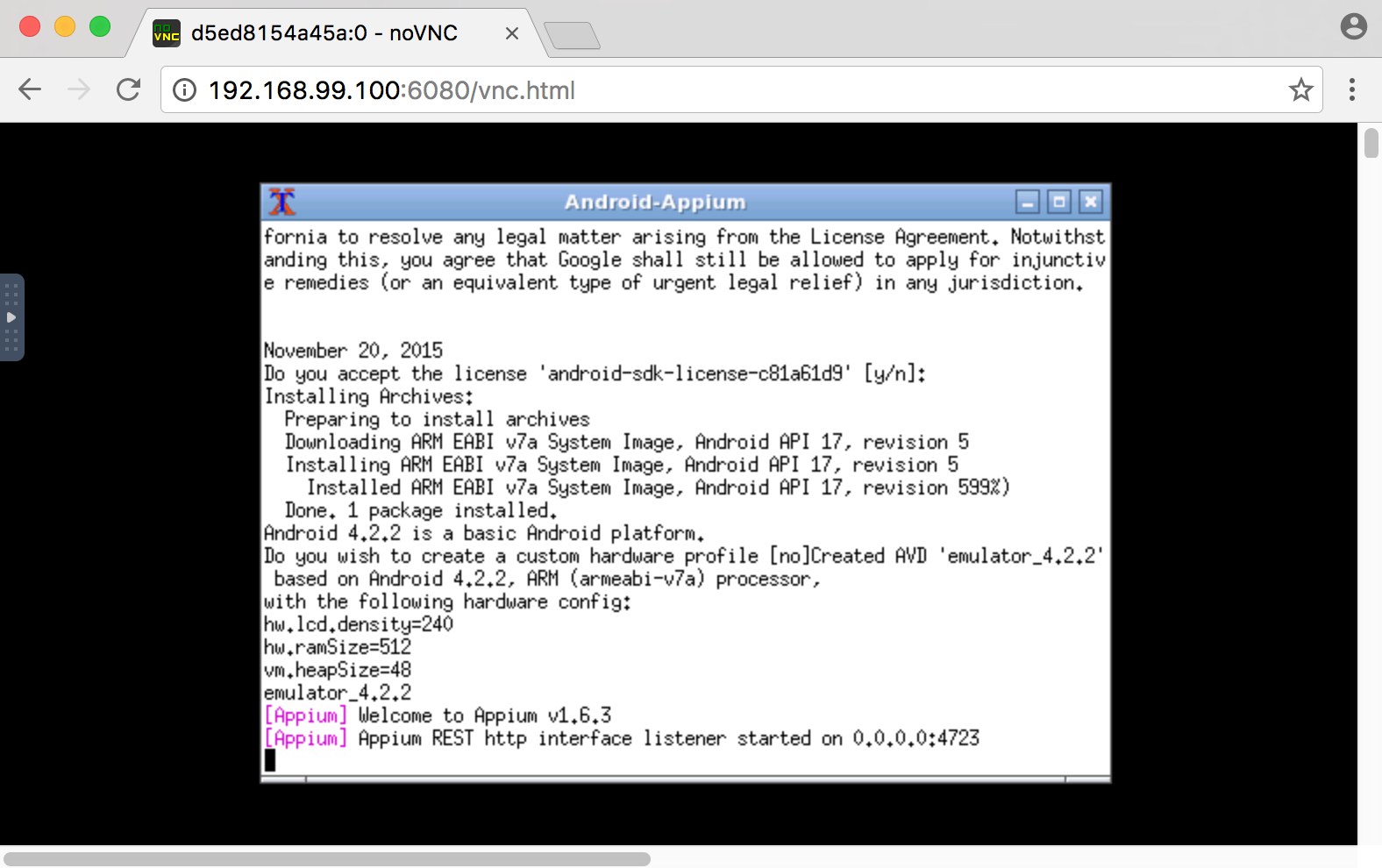2.2 KiB
Docker-Android-Appium
Android emulator and Appium server in docker solution with noVNC supported.
Requirements
Docker is installed in your system.
Quick Start
-
Enable Virtualization under System Setup in BIOS. (It is only for Ubuntu OS. If you use different OS, you can skip this step).
-
Run docker-appium with command:
docker run -d -p 6080:6080 -p 4723:4723 -v <path_of_apk_that_want_to_be_tested>:/target_apk -e ANDROID_VERSION=<target_android_version> -e EMULATOR_TYPE=<emulator_type> --name appium-container butomo1989/docker-appiumAn Example:
docker run -d -p 6080:6080 -p 4723:4723 -v $PWD/example/sample_apk:/target_apk -e ANDROID_VERSION=4.2.2 -e EMULATOR_TYPE=armeabi --name appium-container butomo1989/docker-appiumNote: use flag --privileged and EMULATOR_TYPE=x86 for ubuntu OS to make emulator faster
-
Verify the ip address of docker-machine.
-
For OSX, you can find out by using following command:
docker-machine ip default -
For different OS, localhost should work.
-
-
Open http://docker-machine-ip-address:6080/vnc.html from web browser and connect to it without password.
-
Wait until the installation of selected android version packages is done and appium is ready to use by waiting following message shown in Terminal:
The name of created emulator can be seen in that terminal. In screenshot above, the emulator name is emulator_4.2.2.
-
Run your UI tests by using docker-appium and Android emulator will be started automatically by following desire capability:
desired_caps = { 'avd': 'emulator_4.2.2' }
Note: In folder "example" there is an example of Appium-UITest that is written in python.