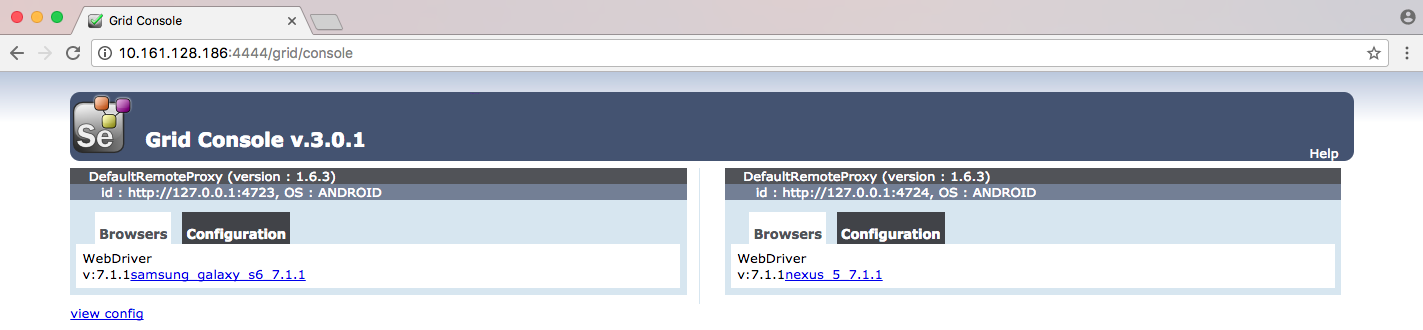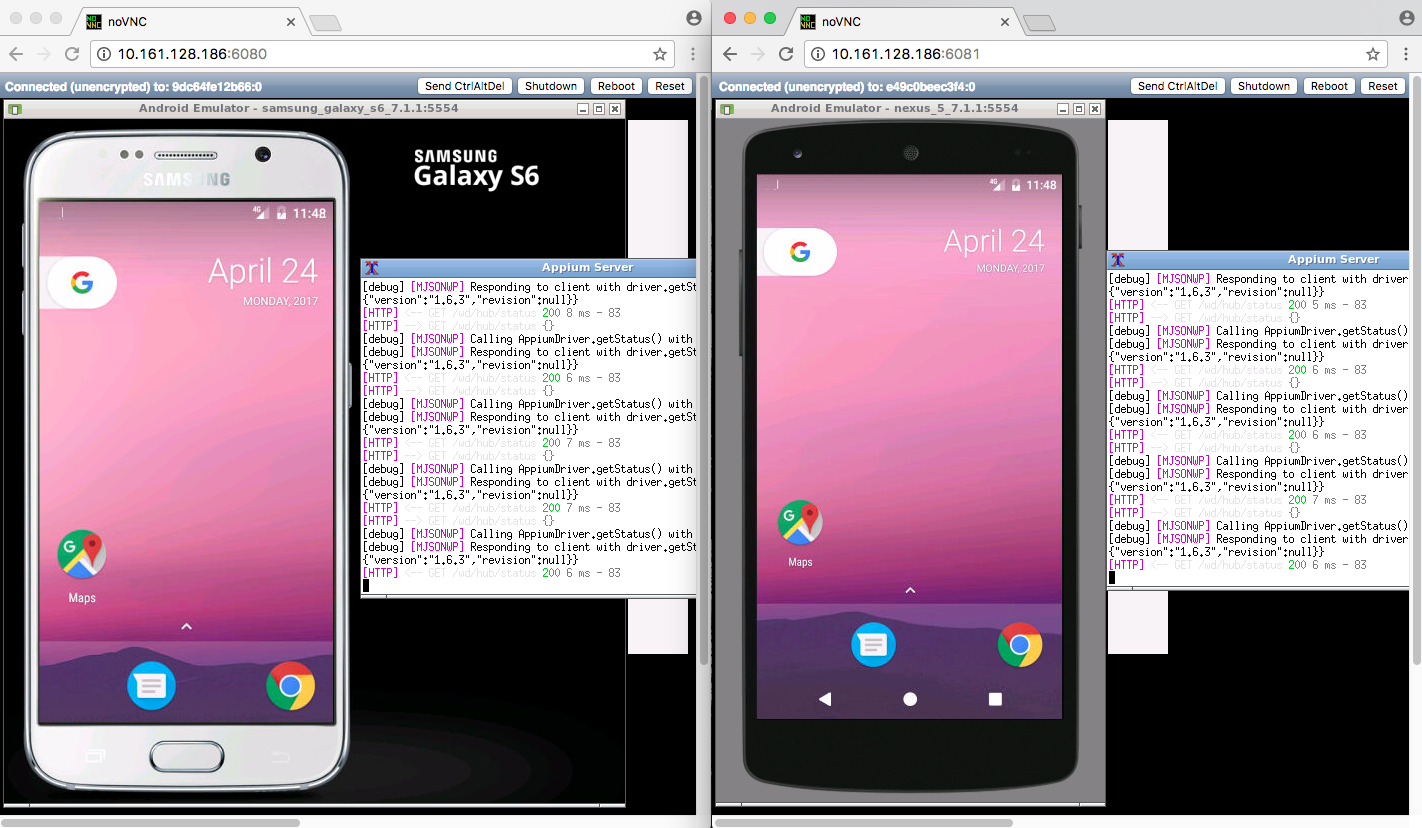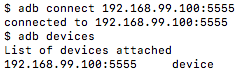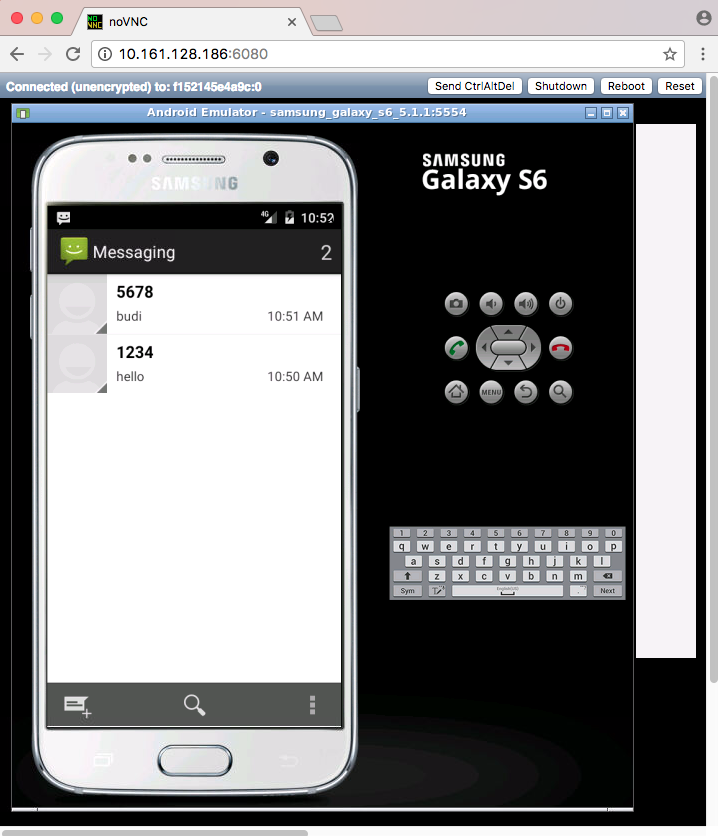8.3 KiB
Docker-Android
Docker-Android is an android environment, an android emulator that facilitates different devices and appium in docker solution integrated with noVNC.
| Samsung Device | Google Device |
|---|---|
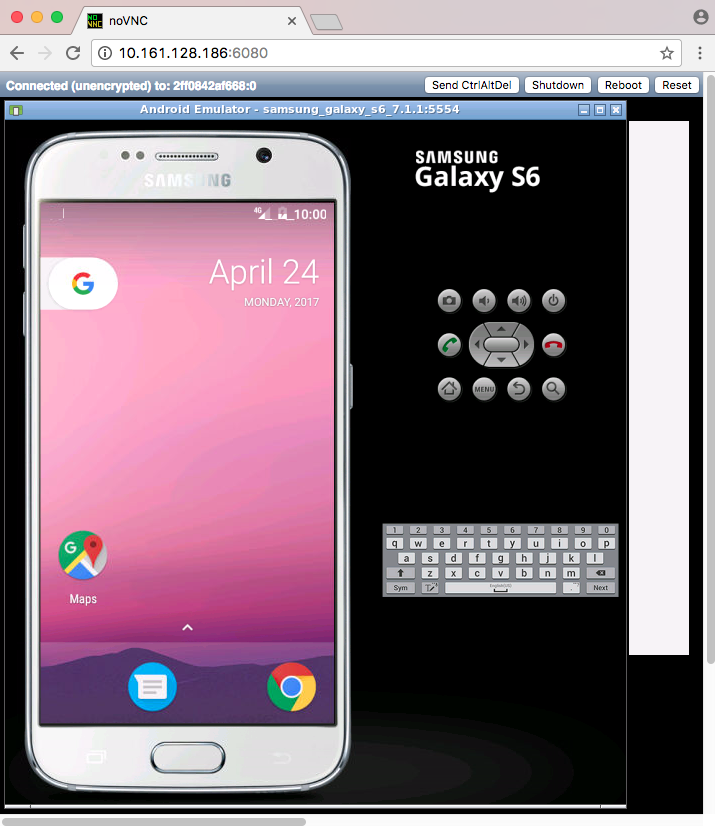 |
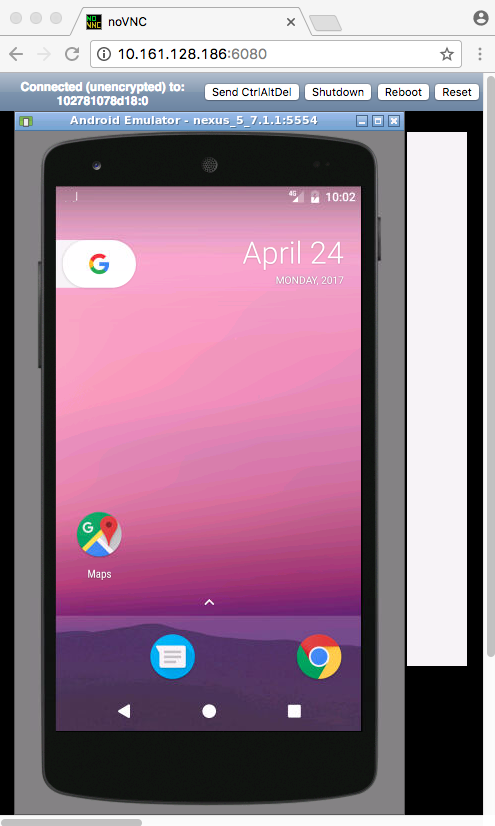 |
Purpose
- Build android project and run unit test inside container
- Run UI Test for mobile application with different frameworks (appium, espresso, etc.)
- Run UI Test for mobile website with appium test framework
- Video recording to analyse failing test cases (soon)
- Monkey test for stress test (soon)
Advantages compare with other docker-android projects
- noVNC to see what happen inside docker container
- Android emulator that facilitates different devices
- Able to connect with selenium grid
- Able to control emulator from outside container by using adb connect
- It will have more important features for testing purpose like video recording and monkey test (soon)
List of Docker images
List of Devices
| Type | Device Name |
|---|---|
| Phone | Samsung Galaxy S6 |
| Phone | Nexus 4 |
| Phone | Nexus 5 |
| Phone | Nexus One |
| Phone | Nexus S |
| Tablet | Nexus 7 |
Requirements
Docker is installed in your system.
Quick Start
-
Run docker-android
-
For Linux OS, please use image name that contains "x86"
docker run --privileged -d -p 6080:6080 -p 5554:5554 -p 5555:5555 -e DEVICE="Samsung Galaxy S6" --name android-container butomo1989/docker-android-x86-7.1.1 -
For OSX and Windows OS, please use image name that contains "arm"
docker run --privileged -d -p 6080:6080 -p 5554:5554 -p 5555:5555 -e DEVICE="Samsung Galaxy S6" --name android-container butomo1989/docker-android-arm-7.1.1
-
-
Verify the ip address of docker host.
-
For OSX, you can find out by using following command:
docker-machine ip default -
For different OS, localhost should work.
-
-
Open http://docker-host-ip-address:6080 from web browser.
Run Appium Server
Appium is automation test framework to test mobile website and mobile application, including android. To be able to use appium, you need to run appium-server. You run appium server inside docker-android container by opening port 4723 and passing an environment variable APPIUM=TRUE.
docker run --privileged -d -p 6080:6080 -p 5554:5554 -p 5555:5555 -p 4723:4723 -e DEVICE="Samsung Galaxy S6" -e APPIUM=True --name android-container butomo1989/docker-android-x86-7.1.1
Connect to Selenium Grid
It is also possible to connect appium server that run inside docker-android with selenium grid by passing following environment variables:
- CONNECT_TO_GRID=True
- APPIUM_HOST="<host_ip_address>"
- APPIUM_PORT=<port_number>
- SELENIUM_HOST="<host_ip_address>"
- SELENIUM_PORT=<port_number>
docker run --privileged -d -p 6080:6080 -p 4723:4723 -p 5554:5554 -p 5555:5555 -e DEVICE="Samsung Galaxy S6" -e APPIUM=True -e CONNECT_TO_GRID=True -e APPIUM_HOST="127.0.0.1" -e APPIUM_PORT=4723 -e SELENIUM_HOST="172.17.0.1" -e SELENIUM_PORT=4444 --name android-container butomo1989/docker-android-x86-7.1.1
Share Volume
If you want to use appium to test UI of your android application, you need to share volume where the APK is located to folder /root/tmp.
docker run --privileged -d -p 6080:6080 -p 4723:4723 -p 5554:5554 -p 5555:5555 -v $PWD/example/sample_apk:/root/tmp -e DEVICE="Nexus 5" -e APPIUM=True -e CONNECT_TO_GRID=True -e APPIUM_HOST="127.0.0.1" -e APPIUM_PORT=4723 -e SELENIUM_HOST="172.17.0.1" -e SELENIUM_PORT=4444 --name android-container butomo1989/docker-android-x86-7.1.1
Control android emulator outside container
adb connect <docker-machine-ip-address>:5555
Note: You need to have Android Debug Bridge (adb) installed in your host machine.
SMS Simulation
-
Using telnet
- Find the auth_token and copy it.
docker exec -it android-container cat /root/.emulator_console_auth_token- Access emulator using telnet and login with auth_token
telnet <docker-machine-ip-address> 5554- Login with given auth_token from 1.step
auth <auth_token>- Send the sms
sms send <phone_number> <message> -
Using adb
docker exec -it android-container adb emu sms send <phone_number> <message> -
You can also integrate it inside project using adb library.
Troubleshooting
All logs inside container are stored under folder /var/log/supervisor. you can print out log file by using docker exec. Example:
docker exec -it android-container tail -f /var/log/supervisor/docker-android.stdout.log