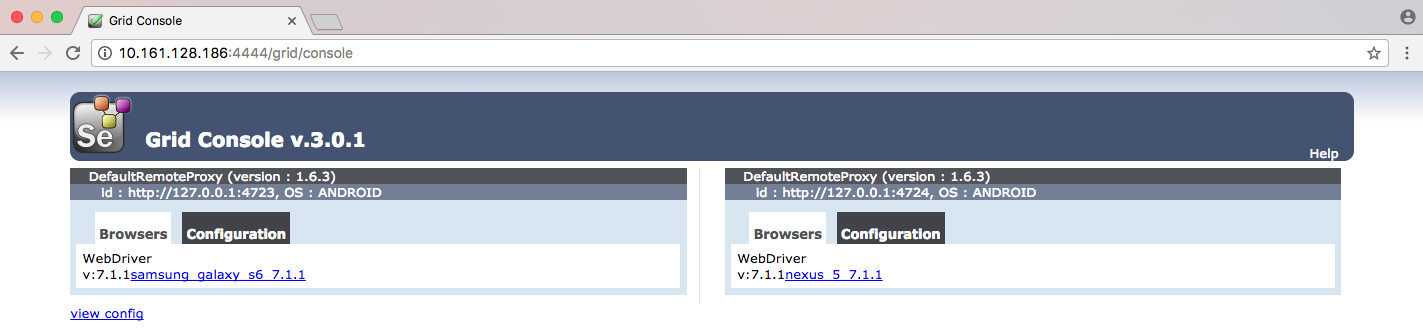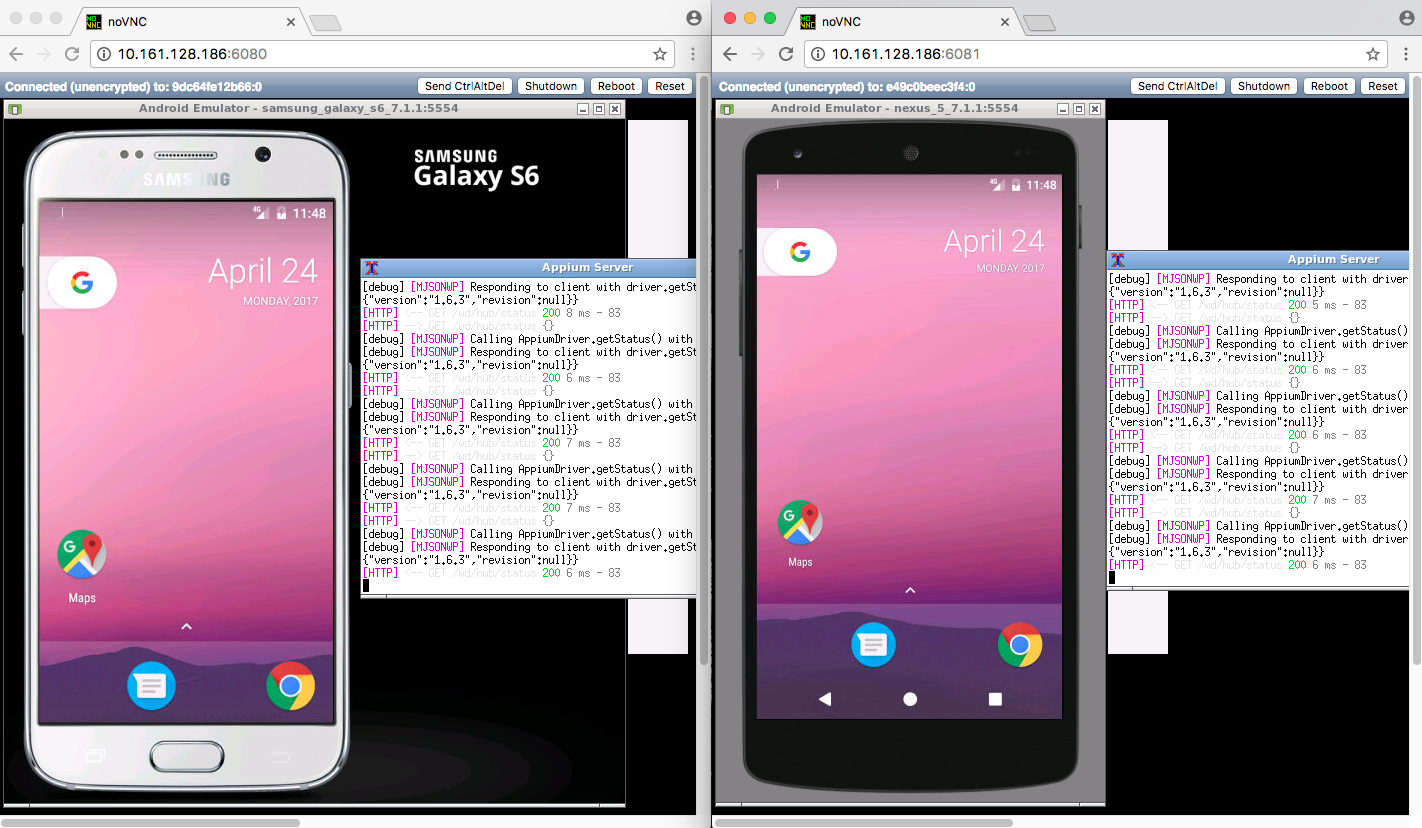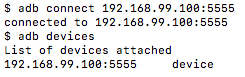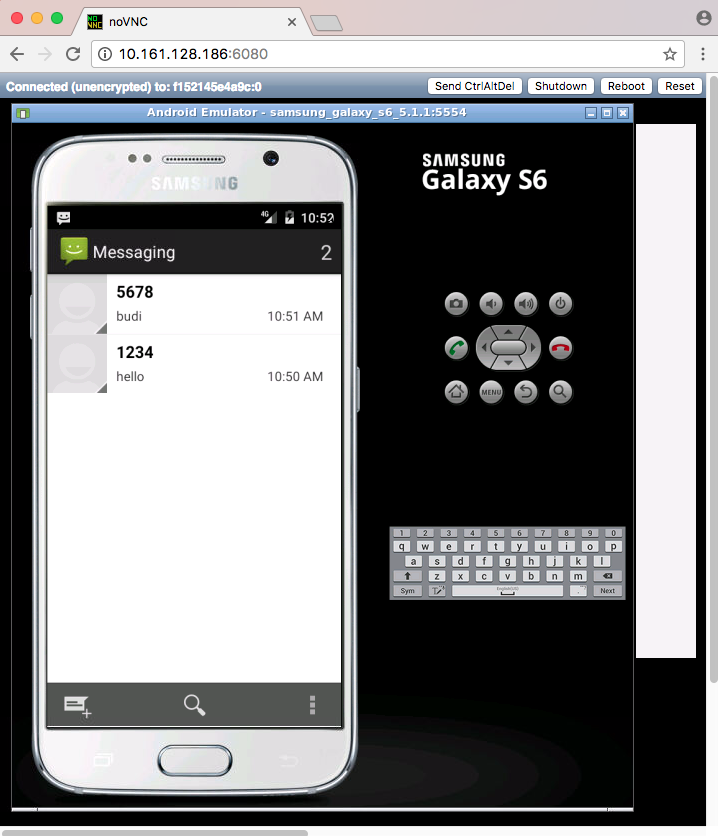8.4 KiB
Docker-Android
Docker-Android is a docker image built to be used for everything related to mobile website testing and Android project.
| Samsung Device | Google Device |
|---|---|
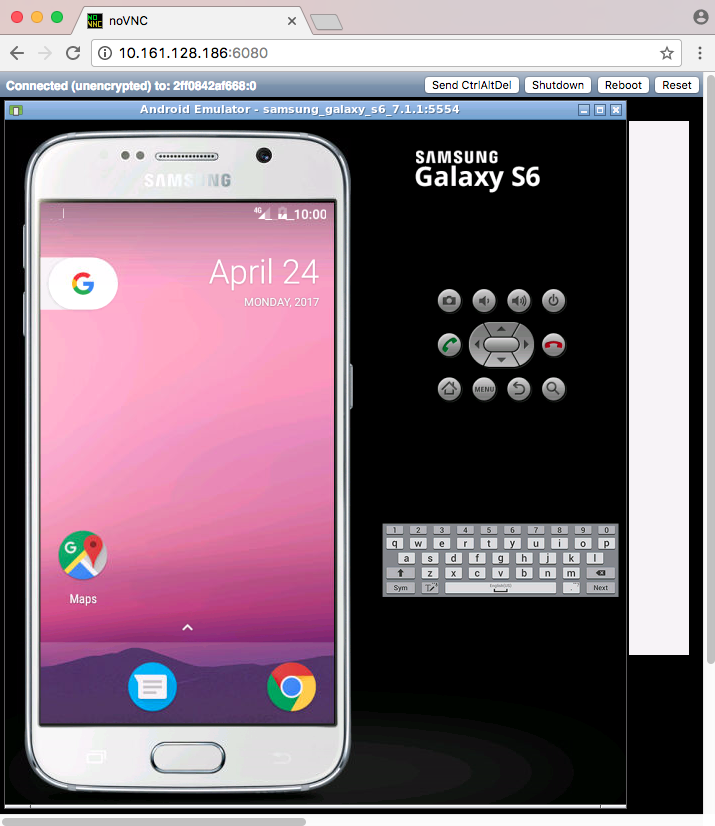 |
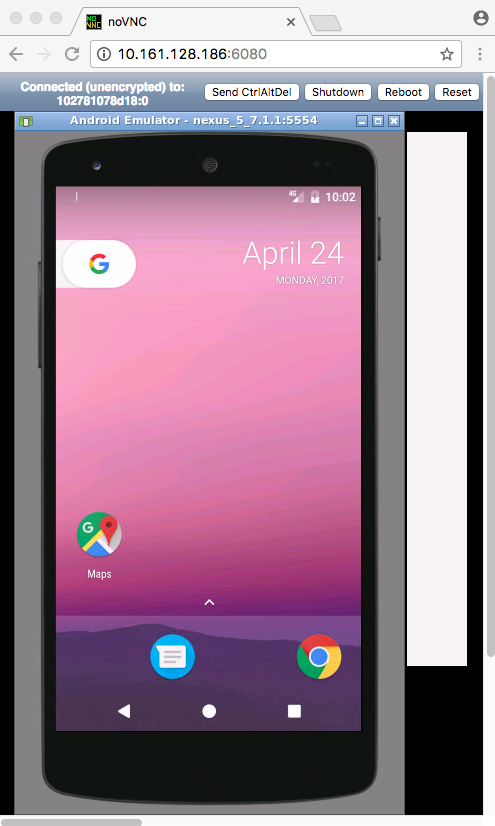 |
Purpose
- Run UI tests for mobile websites with appium
- Build Android project and run unit tests with the latest build-tools
- Run UI tests for Android applications with different frameworks (appium, espresso, robotium, etc.)
- Run monkey / stress tests
- SMS testing
Advantages compare with other docker-android projects
- noVNC to see what happen inside docker container
- Emulator for different devices / skins, such as Samsung Galaxy S6, LG Nexus 4, HTC Nexus One and more.
- Ability to connect to Selenium Grid
- Ability to control emulator from outside container by using adb connect
- Open source with more features coming (monkey test, support real devices with screen mirroring and video recording)
List of Docker images
List of Devices
| Type | Device Name |
|---|---|
| Phone | Samsung Galaxy S6 |
| Phone | Nexus 4 |
| Phone | Nexus 5 |
| Phone | Nexus One |
| Phone | Nexus S |
| Tablet | Nexus 7 |
Requirements
Docker is installed in your system.
Quick Start
-
Run docker-android
-
For Linux OS, please use image name that contains "x86"
docker run --privileged -d -p 6080:6080 -p 5554:5554 -p 5555:5555 -e DEVICE="Samsung Galaxy S6" --name android-container butomo1989/docker-android-x86-7.1.1 -
For OSX and Windows OS, please use image name that contains "arm"
docker run --privileged -d -p 6080:6080 -p 5554:5554 -p 5555:5555 -e DEVICE="Samsung Galaxy S6" --name android-container butomo1989/docker-android-arm-7.1.1
-
-
Verify the ip address of docker host.
-
For OSX, you can find out by using following command:
docker-machine ip default -
For different OS, localhost should work.
-
-
Open http://docker-host-ip-address:6080 from web browser.
Run Appium Server
Appium is automation test framework to test mobile website and mobile application, including android. To be able to use appium, you need to run appium-server. You run appium server inside docker-android container by opening port 4723 and passing an environment variable APPIUM=TRUE.
docker run --privileged -d -p 6080:6080 -p 5554:5554 -p 5555:5555 -p 4723:4723 -e DEVICE="Samsung Galaxy S6" -e APPIUM=True --name android-container butomo1989/docker-android-x86-7.1.1
Connect to Selenium Grid
It is also possible to connect appium server that run inside docker-android with selenium grid by passing following environment variables:
- CONNECT_TO_GRID=True
- APPIUM_HOST="<host_ip_address>"
- APPIUM_PORT=<port_number>
- SELENIUM_HOST="<host_ip_address>"
- SELENIUM_PORT=<port_number>
docker run --privileged -d -p 6080:6080 -p 4723:4723 -p 5554:5554 -p 5555:5555 -e DEVICE="Samsung Galaxy S6" -e APPIUM=True -e CONNECT_TO_GRID=True -e APPIUM_HOST="127.0.0.1" -e APPIUM_PORT=4723 -e SELENIUM_HOST="172.17.0.1" -e SELENIUM_PORT=4444 --name android-container butomo1989/docker-android-x86-7.1.1
Share Volume
If you want to use appium to test UI of your android application, you need to share volume where the APK is located to folder /root/tmp.
docker run --privileged -d -p 6080:6080 -p 4723:4723 -p 5554:5554 -p 5555:5555 -v $PWD/example/sample_apk:/root/tmp -e DEVICE="Nexus 5" -e APPIUM=True -e CONNECT_TO_GRID=True -e APPIUM_HOST="127.0.0.1" -e APPIUM_PORT=4723 -e SELENIUM_HOST="172.17.0.1" -e SELENIUM_PORT=4444 --name android-container butomo1989/docker-android-x86-7.1.1
Control android emulator outside container
adb connect <docker-machine-ip-address>:5555
Note: You need to have Android Debug Bridge (adb) installed in your host machine.
SMS Simulation
-
Using telnet
- Find the auth_token and copy it.
docker exec -it android-container cat /root/.emulator_console_auth_token- Access emulator using telnet and login with auth_token
telnet <docker-machine-ip-address> 5554- Login with given auth_token from 1.step
auth <auth_token>- Send the sms
sms send <phone_number> <message> -
Using adb
docker exec -it android-container adb emu sms send <phone_number> <message> -
You can also integrate it inside project using adb library.
Troubleshooting
All logs inside container are stored under folder /var/log/supervisor. you can print out log file by using docker exec. Example:
docker exec -it android-container tail -f /var/log/supervisor/docker-android.stdout.log